As you progress on your adventure in Starfield you will undoubtedly come across scores of weapons and items while exploring the hundreds of planets in the game. Whether it is stuff you find on enemy corpses or in containers or that you pick up off of the ground, you are going to want to get it somewhat organized and make it accessible for ease of use too. Since the game itself never explains this concept clearly, this Starfield guide will walk you through your primary method for accomplishing that, and bring some method to the madness.
Favorites Quickslot Menu
Favorites are a set of up to twelve items that you can assign to a plus-shaped Quickslot Menu. Each of the four arms of the menu has three slots that you can add a weapon or item to. The method for doing so differs based on platform.
Add Weapons Or Items To Favorites On PC
- On PC, begin by accessing your Inventory (Default key <”I”>).
- Next, select from one of the categories listed on the left side.
- Select an item of your choosing.
- Once highlighted, press <Default key ”B”> to add to Favorites.
- This will immediately open the Favorite Quickslot Menu as an overlay.
- Navigate to one of the twelve slots of your choice and confirm.
- Slots with weapons will be assigned a number between 1 and 9, which corresponds to the numbers on your keyboard.
Add Weapons Or Items To Favorites On Xbox
- On Xbox Series X|S, access your inventory with the <Menu> button.
- Next, scroll through the categories listed on the left side.
- Scroll to an item of your choosing.
- Once highlighted, press the <Y> button to add to Favorites.
- This will immediately open the Favorite Quickslot Menu as an overlay.
- Scroll to one of the twelve slots of your choice and confirm with <A>.
Accessing Your Quickslot Menu Weapons Or Items
Time is slowed but not stopped, when you access the Quickslot Menu in the world.
- On PC you can do this in two ways: press <Default key ”Q”> to bring up the menu and then select your item, or press one of the number keys that corresponds to a slotted weapon.
- On Xbox Series X|S your sole option is tapping the <Directional pad> in the corresponding direction of a slotted item, up to three times to reach the outermost slot.
Removing Quickslot Menu Favorites
This is done by simply selecting another item from your inventory, adding it to Favorites, and overwriting the unwanted item in the Quickslot Menu.
Organizing Your Quickslot Menu
Not all Inventory categories can be favorited and quickslotted. Of the remaining categories, you will mostly want to quickslot up to nine weapons, plus grenades and aid kits. While it is entirely up to you how to stack items for maximum efficiency and ease of use, it is recommended that on Xbox you put your preferred weapons and items on the inner ring of slots i.e. nearest to the center for each arm, so that you can switch to them with a quick single tap on the D-pad.
On PC you would do the opposite, for weapons at least: put weapons on the outer rings, since you can rely on the corresponding number keys instead, and slot your aid kits close to the center.
That is how to set weapon and item favorites on the Quickslot Menu on PC and Xbox Series X|S in Starfield.

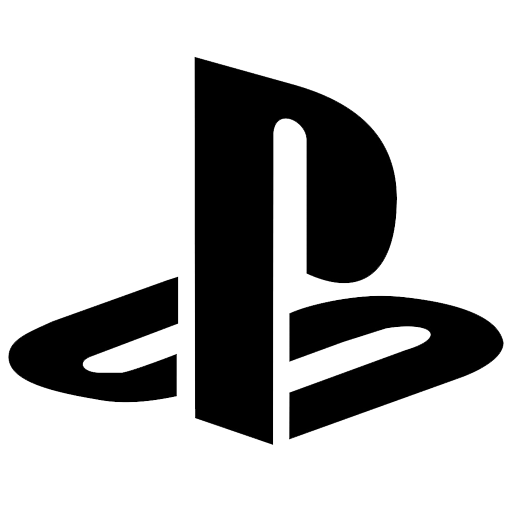
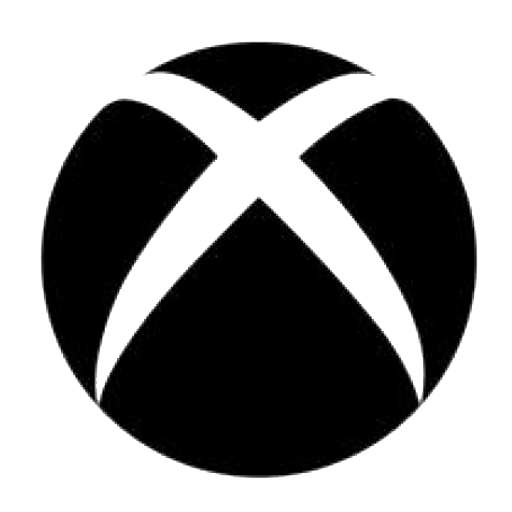
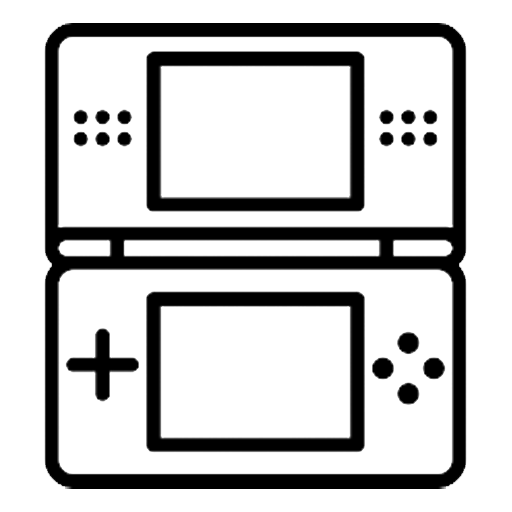
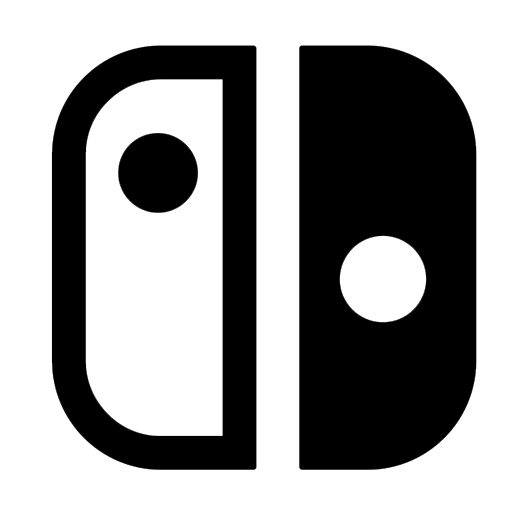
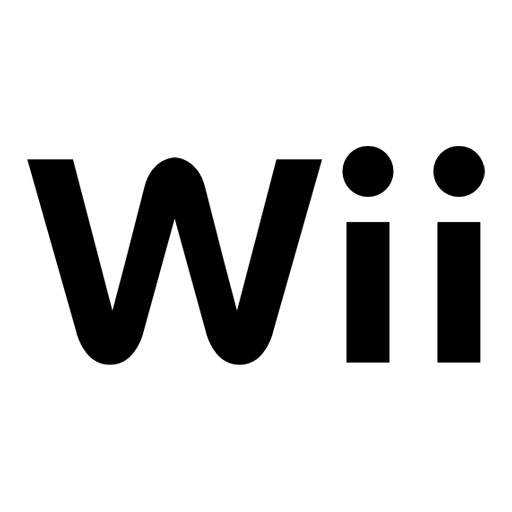
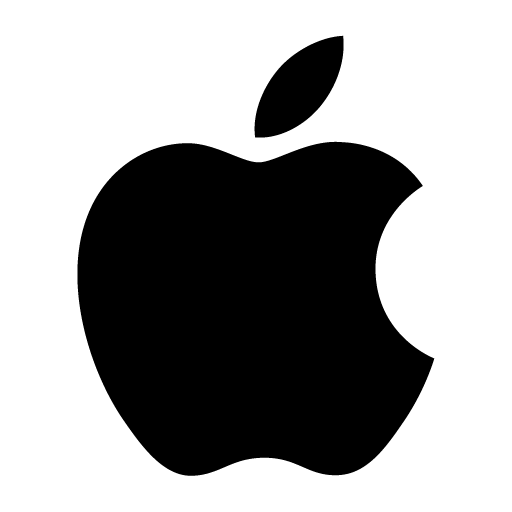
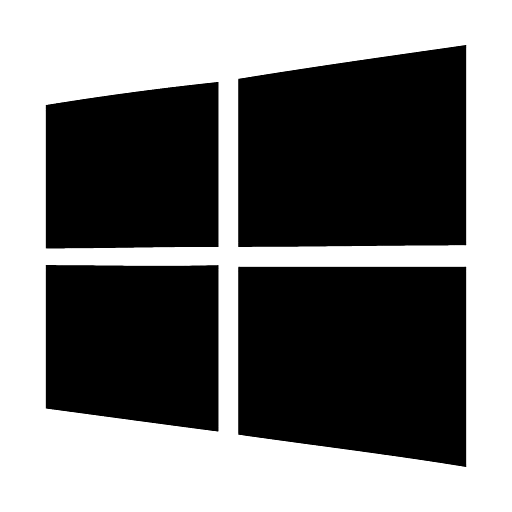

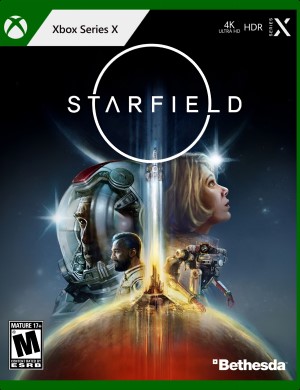
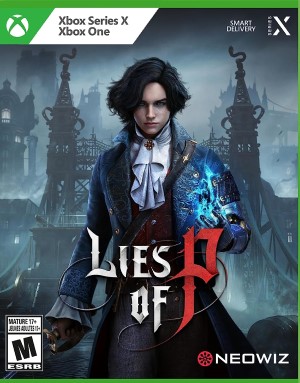
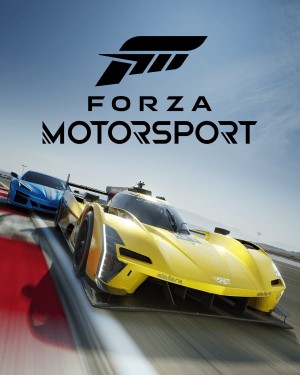

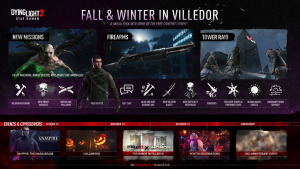




Share Your Thoughts Below (Always follow our comments policy!)